With everyone staying indoors, the days of going over to a friend’s house to stream movies or binge-watch your favorite Netflix shows have come to a screeching halt. Luckily, there is a free Google Chrome extension called Netflix Party that may offer a solution.
How to Use Netflix Party
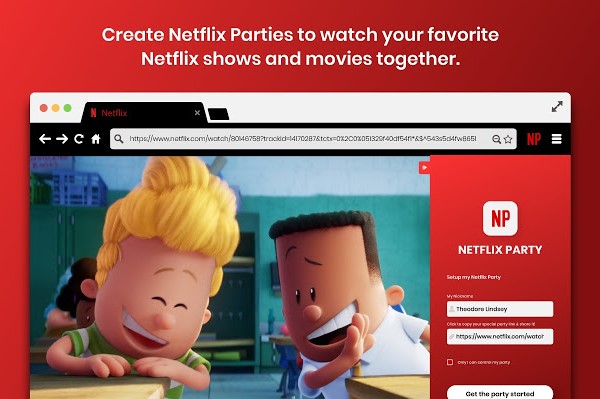
This Chrome extension allows you, your friends, your family, and anyone else with a Netflix account to simultaneously stream movies and shows on your desktop. What’s more, anyone in the group can pause, play, fast forward, and rewind the movie, ensuring everyone stays in sync.
There is also a side chat bar where you and your pals can discuss what’s happening during the movie in real-time. And the final cherry on top? You won’t need to share your popcorn with anyone.
Step 1: Make sure everyone has access to a Netflix account
Netflix Party won’t work if the people you are trying to invite don’t have access to Netflix. If they are lacking an account — and haven’t stolen a login from a family member yet — Netflix is offering a 30-day trial for new subscribers.
Step 2: Download the Google Chrome Extension
Once everyone has logged in on their individual computers, they will need to download the Netflix Party extension to go any further. Heres a quick run-down:
- Go to netflixparty.com via your Google Chrome browser.
- Click Get Netflix Party for free.
- You will then be redirected to the Google Chrome web store to download the extension. Click Add to Chrome.
- A pop-up box will appear. Click Add Extension, and you should now see a grey NP icon in your browser toolbar.
Step 3: Start the party
Now that you, and hopefully your friends, have downloaded the extension, you can begin watching movies and shows. Here’s how to get the party started:
- Open a new tab in Chrome and log in to Netflix.
- Pick the movie or show you want and click on it.
- The gray NP icon should now be red. Click the icon and select Start the Party.
- You will now become the host. You can either choose to be the only controller of pausing, fast-forwarding, and rewinding, or let anyone take over.
- Copy the URL from the pop-up box and send it to those you wish to invite.
- The chatroom will appear on the right side of the screen, and you’ll be able to see when others join.


